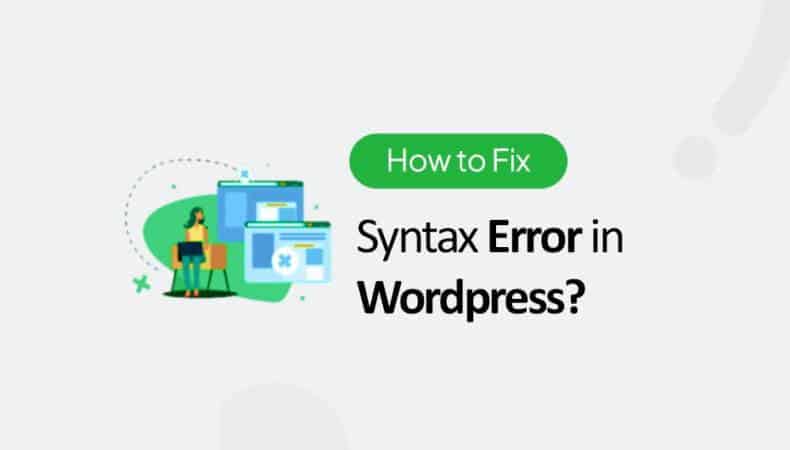Fixing a syntax error in WordPress typically involves locating and correcting a coding mistake in a theme’s functions.php file, a plugin file, or occasionally in the WordPress core files. Here’s a step-by-step guide on How to Fix Syntax Error in WordPress:
- Access WordPress via FTP or cPanel: Before making any changes, it’s essential to backup your website. Connect to your website using FTP (File Transfer Protocol) or through the cPanel’s File Manager.
- Locate the Problematic File: Identify the file where the syntax error is occurring. The error message will usually provide a clue about the file and line number.
- Edit the File: Use a text editor like Notepad++ or any code editor you prefer to edit the file. Navigate to the line number mentioned in the error message.
- Check for Common Syntax Errors: Common syntax errors include missing semicolons (
;), mismatched brackets ({}), or incorrectly placed parentheses. Review the surrounding code to identify and correct the mistake. - Check for Special Characters: Sometimes, copy-pasting code from websites can introduce special characters that cause syntax errors. Ensure that all characters are valid and correctly placed.
- Validate PHP Code: Use an online PHP validator or a linter in your code editor to check for any syntax issues. This can help identify errors that might be harder to spot manually.
- Save Changes and Upload: After making the necessary corrections, save the file. If you’re using an FTP client, upload the modified file back to its original location, replacing the old one.
- Test Your Website: Visit your WordPress website and check if the syntax error is resolved. If the error persists, recheck the file for any overlooked mistakes or consider reverting to a previous version of the file.
- Disable Debugging: If you had previously enabled debugging to identify the error, don’t forget to disable it once you’ve fixed the issue. Edit the
wp-config.phpfile and setWP_DEBUGtofalse. - Consider the Source: If the error was introduced by a theme or plugin update, consider reaching out to the theme or plugin developer for support. They may provide guidance or release a patch to resolve the issue for other users.
Remember, while fixing a syntax error, it’s crucial to be cautious and ensure that you don’t introduce new errors. If you’re unsure about making changes to your website’s code, consider seeking assistance from a professional or referencing WordPress forums and communities for additional support.
If you have questions, Please feel free to put it in the comments below
Last modified: March 4, 2024