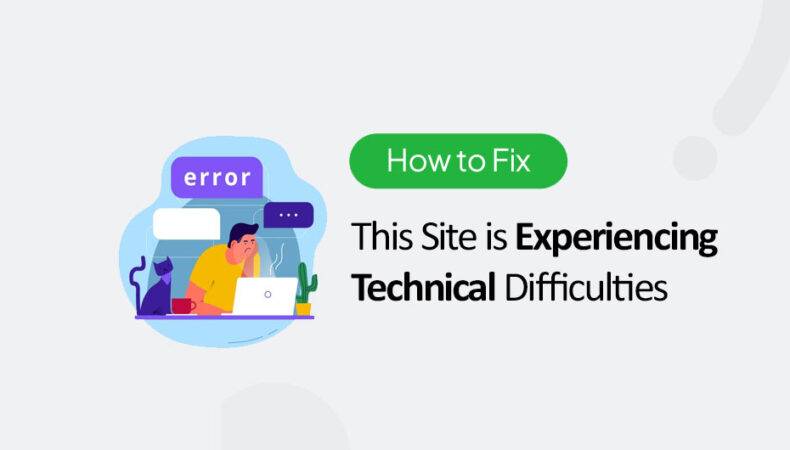This message in WordPress is essentially a user-friendly way of presenting the “white screen of death” (WSOD). The WSOD is a term used when a WordPress website encounters a fatal error that results in a blank white screen when someone tries to access the site. Here is How to fix This Site is Experiencing Technical Difficulties In WordPress.
The “This site is experiencing technical difficulties” message was introduced in WordPress 5.2. It was designed to replace the generic WSOD with a more informative and less alarming message for visitors. The goal was to give site owners a chance to identify and rectify the issue without causing undue concern to their visitors.
When this message appears, it indicates that there’s a fatal error preventing WordPress from functioning properly. This could be due to:
- Theme Issues: A poorly coded or incompatible theme can lead to such errors.
- Plugin Conflicts: Incompatible or malfunctioning plugins can cause the WSOD.
- Corrupted Core Files: Sometimes, a failed update or corrupted core WordPress files can result in this error.
- PHP Errors: Issues related to PHP configuration or scripts can lead to a fatal error.
- Server Limitations: In some cases, server configurations or limitations (like PHP memory limits) can cause the issue.
To resolve the “This site is experiencing technical difficulties” message, website owners typically need to troubleshoot the underlying cause, which might involve checking error logs, disabling plugins or themes and adjusting PHP configurations.
P.S. Always remember to backup your WordPress website before following our tutorials including “How to fix This Site is Experiencing Technical Difficulties” or making any other significant changes or updates. This ensures that you can restore your site if needed.
The following steps might help fix it:
- Enable Debugging: As mentioned previously, enabling debugging can help you identify the exact cause of the error.
- Edit the
wp-config.phpfile in your WordPress root directory. - Find the following line:
define( 'WP_DEBUG', false );
- Change it to:
define( 'WP_DEBUG', true );
define( 'WP_DEBUG_LOG', true );
define( 'WP_DEBUG_DISPLAY', false );
- Save and close the file.
By setting
WP_DEBUG_DISPLAYtofalse, you prevent errors from showing up on the frontend while still logging them to adebug.logfile inside thewp-contentdirectory. - Edit the
- Check the Debug Log: After enabling debugging, navigate to the
wp-contentdirectory and look for thedebug.logfile. This file will contain the latest PHP errors that occurred on your site. Review the log to identify the cause of the error. - Deactivate Plugins and Themes: Faulty plugins or themes are common culprits behind the “This site is experiencing technical difficulties” error.
- Via FTP or cPanel, navigate to the
wp-contentdirectory. - Rename the
pluginsfolder to something likeplugins_oldto deactivate all plugins. - Check if the site is working. If it is, rename
plugins_oldback toplugins. Then, activate each plugin one by one, checking your site after each activation, to identify the problematic plugin. - If plugins aren’t the issue, switch to a default WordPress theme (like Twenty Twenty-One) to see if the theme is causing the problem.
- Via FTP or cPanel, navigate to the
- Revert Recent Changes: If you recently made changes to your website, such as updating plugins, themes, or WordPress itself, consider reverting those changes to see if it resolves the issue.
- Increase PHP Memory Limit: Insufficient memory can also cause the WSOD.
- Edit the
wp-config.phpfile. - Add the following line:
define( 'WP_MEMORY_LIMIT', '256M' );
- Save and close the file.
- Edit the
- Contact Hosting Support: If you’ve tried the above steps and are still facing the issue, the problem might be server-related. Reach out to your hosting provider’s support team and provide them with any relevant details, including the error log entries, to assist in troubleshooting.
If you have questions, Please feel free to put it in the comments below
Last modified: March 4, 2024